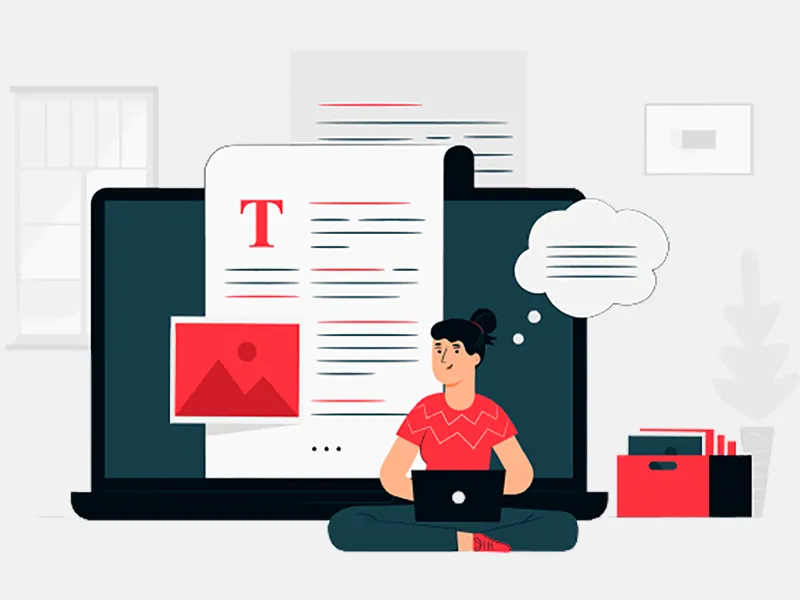Let’s see today, how to transfer text messages or iMessages from your old device to the new one. Explore the expertise in on-demand app development to Create tailored solutions that meet your unique app needs for an app development company. Coming back to the article, there are two ways to transfer your messages to the new device.
Using iCloud Backup
iCloud is the most common way to transfer any data using the backup. Please follow below steps for transfer messages from old to new iPhone:
- Connect your old device with Wi-Fi. Check your connection speed with internet speed test
- Go to Setting -> Your Name -> iCloud then Scroll down and tap on iCloud Backup.
- Tap on Backup Now option and wait until backup process finished.
- Now start your new/other iPhone (for other iPhone, must reset from Setting -> General -> Reset) and follow on screen instruction up to restore page.
- Tap on “Restore from iCloud Backup” and wait until restore process finished.
- Now you can see that all your messages are restored in Message app.
- Check below screenshot for more info.
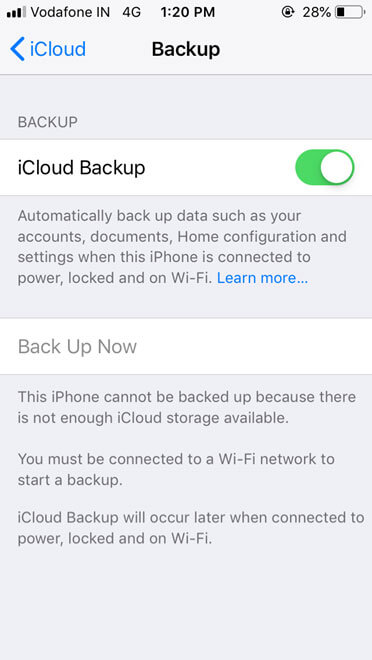
Using iCloud Sync
In this way you can transfer message using sync:
- Make sure that login with same iCloud account on both devices.
- Connect your old device with Wi-Fi. Check your connection speed with internet speed test
- Go to Setting -> Your Name -> iCloud then Scroll down and enable toggle of “Messages”.
- Wait for sync process.
- Now on second iPhone do the same process as above and wait for sync.
- After some time, your messages will appear in your message app.
- Check below screenshots for more info.
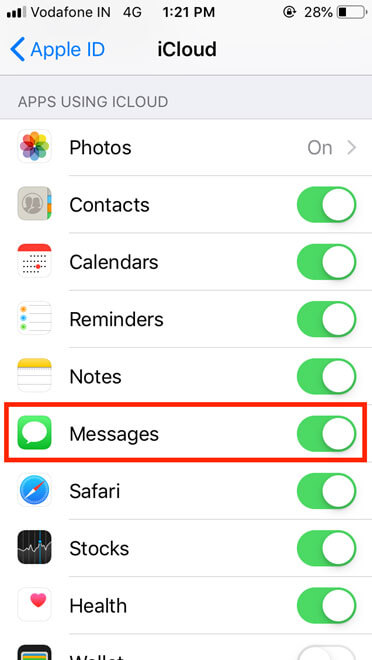
Using iTunes
In this way you can transfer message using iTunes app from Mac/Windows/Linux pc:
- Connect your old device to computer with USB and open iTunes.
- Select your device from top left and choose Summary tab.
- In Backups section select this computer and press “Back Up Now”.
- Once this process is finished unplug old device and plug new device with pc.
- Go to iTunes, select your device, select Summary and just click on “Restore Backup”.
- Now scroll down to Advance menu and select “Contacts” in ‘Replace information on this iPhone’.
- Select your backup that you have created and press restore.
- After process finished you can check that all your messages are appear into iMessage app.
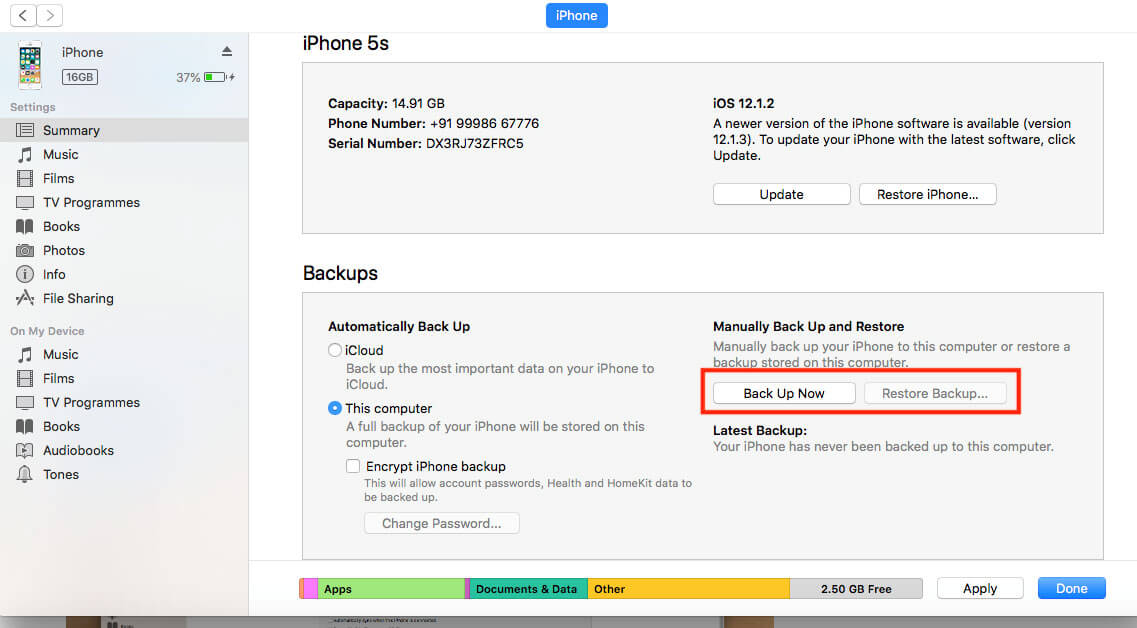
You can follow the instructions shared by iOS App Development company experts here in this post and know how to transfer iMessages old iPhone to the new iPhone. You can also transfer data from iPhone to another iPhone on the Verizon network.
If you have any question, you may like and write comments on our Facebook page, our experts to respond you.
If you need the most trusted and Top-rated Company for App Development NYC? Then, Visit Us. SoftCircles is the top Atlanta Web Development Companies in the USA. We have fully skilled and professional web app developers in the USA for the clone web app, offering top-notch online marketing services. whitelabel property management solutions and ride sharing app development.