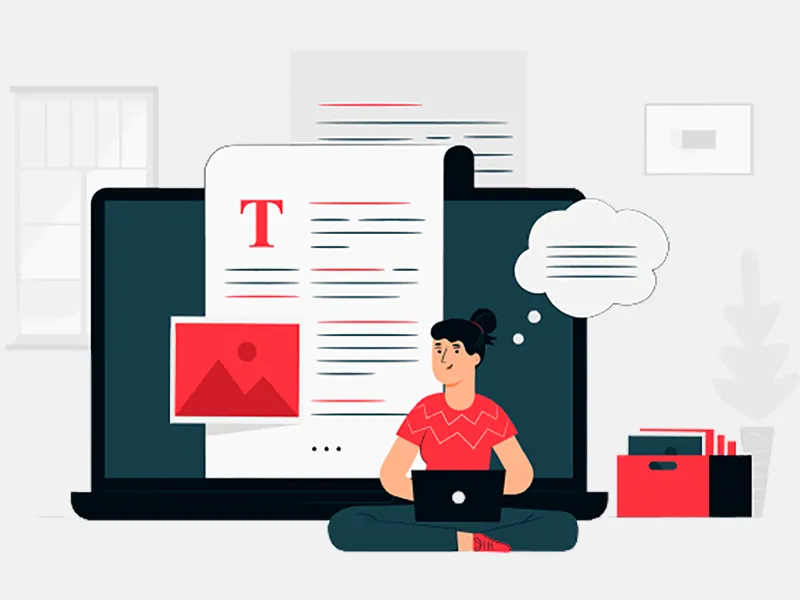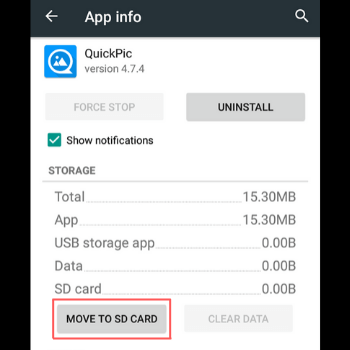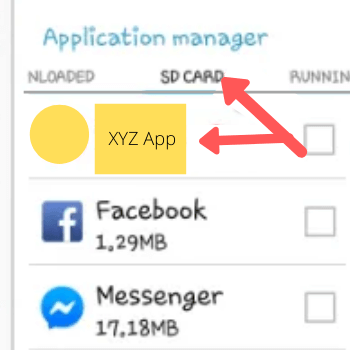You wish you could download and install all the available applications on Google Play to your smartphone. But, you got to know about the reality of your android mobile that shares limited storage space for apps.
While you can access the app market, you cannot just take each of them with you. However, you can go with the next big thing- get an SD card having a large memory. This will allow you to download and save those apps with ease.
Why do you must shift those apps to SD card?
Since maximum android mobiles come with a limited phone memory, you will get most of the smartphones having 8GB to 32GB up memory storage. It’s not like 8GB is a bad number, at least for a few days. But when you continuously use the mobile for months and even years, 8GB to 32GB will seem small.
Fortunately, android developers understand this thing and thus, they created SD card slots in android devices. You can simply transfer a few apps to the SD card and expand your phone memory.
The process is simple. Android developers India will guide the best way to transfer your apps to SD card using Application Manager.
-
Find your phone Settings.
![phone settings]()
-
Next, go to the General tab.
![general tab]()
-
Then, choose Applications.
![choose applications]()
-
Choose a specific app from the list.
![application manager]()
-
Select Move to SD card.
![move to sd card]()
Example of an App Moved To the SD Card
-
Here, I chose XYZ app.
![xyz app]()
-
The move was successful because I checked Application manager -> SD CARD. And there it was!
![xyz app sd card]()
How to Use SD Card as Internal Storage
In case you desire more, you can use your SD card as internal storage. This is the best way for those who love making videos and clicking pictures a lot. These files are really heavy and when you change the storage setting of your mobile and use SD card as internal storage, you get more space for storing all those moments. Steps for using SD card as internal storage are as under-
-
First, go to Settings.
![go to setting]()
-
Then, go to Storage.
![go- o storage]()
-
Next, head over to Storage settings.
![storage settings]()
-
Switch the storage space for each built-in app. To do this, click the arrow on the left. Make sure that instead of internal storage, it should say External storage.
![internal storage]()
These are the foolproof tips to move your apps from your android device to SD card. You can even use your SD card as internal storage and keep your files intact.